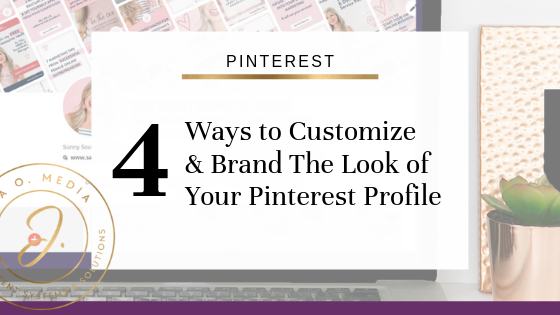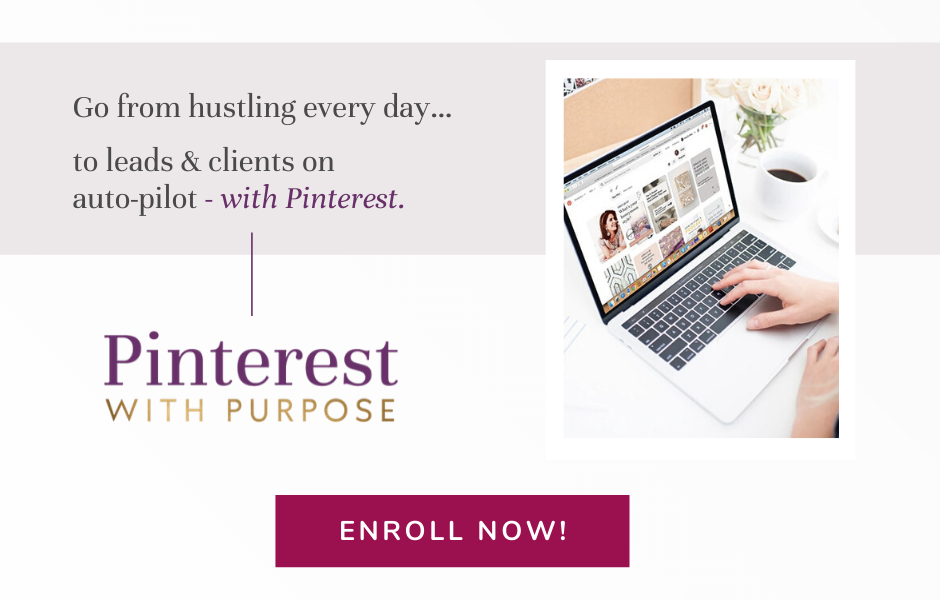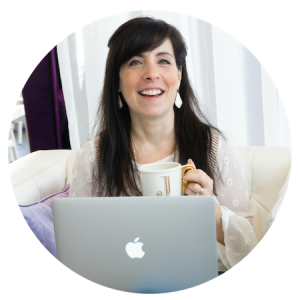Pinterest is a highly visual platform, and there many great opportunities to customize your profile’s look and feel. But, before I dive in and present them to you, let me tell you a little about why I thought to create this post…
It all started with keywords.
…. Keywords, keywords, keywords! It may seem like it’s all I ever talk about (related to Pinterest, anyway!).
Well, I’m not sorry. Because there are 400+ million people on Pinterest. And keywords are way to find your ideal clients among them all (or, really, to help them find you!). So, it’s crucial to do your keyword research, and to add your keywords to all six places on your profile. (Read more about that here.)
Now for some of my course students and clients – especially the particularly creative ones – using keywords everywhere can feel a bit… well… stymie-ing.
For example, they don’t always love giving their boards keyword-friendly titles. (But, trust me! No one is going to find your board in search if it’s called “Yum, Yum, Yum. Plants.” If your ideal clients are vegans who are short on time to meal prep, then your recipe board needs to be called “Easy Vegan Meals.”)
But there I go talking keywords again… 🙄
Anyway…
With a few easy customizations, you can make up for any “branding” or “personality” you may think you’re losing by ditching the cute phrases for effective ones.
So in this post, I am going to step off of my keyword soapbox. (Don’t worry – I’ll keep it closeby for my next post! 😉 ) I’m offering some fun and easy ways to style the visual look of your Pinterest profile. Let’s dive in…
📌 Pin this article for reference! 📌
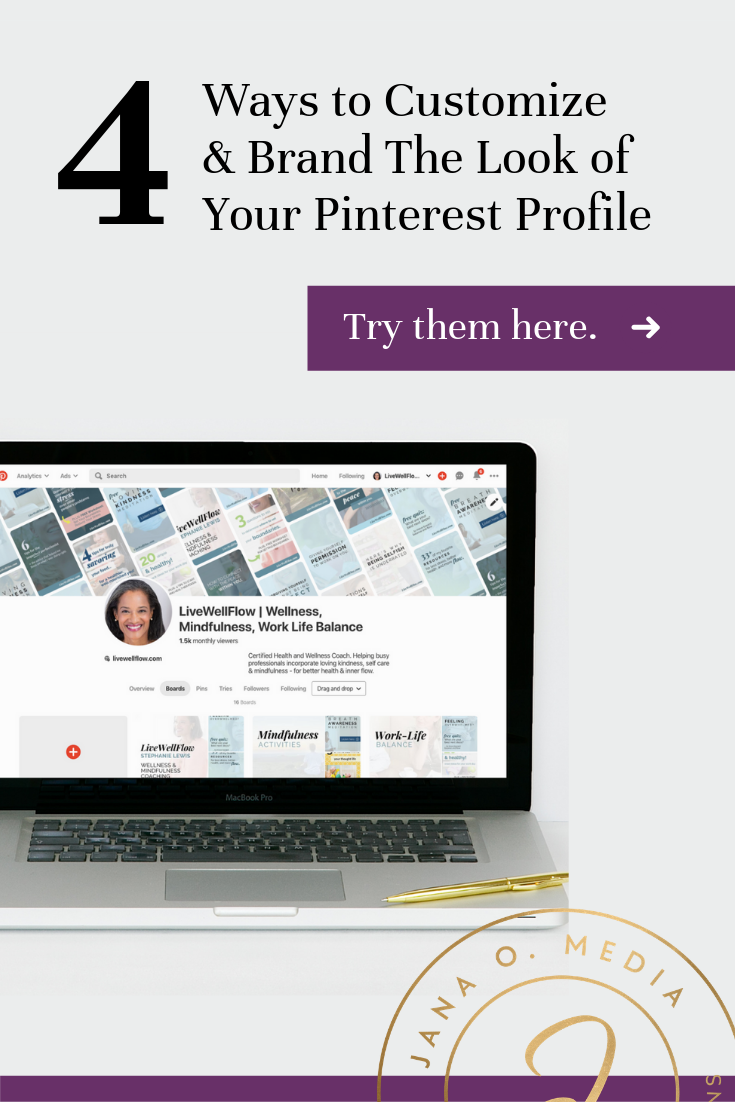
Customization 1: Edit Your Cover Collage
April 2021 UPDATE from Jana: Eeeek! The cover collage is being phased out. It was fun while it lasted!
So for most people, this first tip won’t apply anymore.
BUT, there’s something even better that you can do with this space 🎉… Click on over to this blog post to get the 411 on the new Pinterest cover photo size, plus a FREE template, too!
———
When I do a done-for-you set ups for an online coach, consultant, or course creators, I create a “brand board.” (And I teach my course students to do the same!) The brand board has only the client’s original content pins (the ones that point to her website and content). Since we’ve designed a variety of pins – but all use the client’s brand colors, fonts, and photos – this collection of pins have a very cohesive look.
One easy tweak is all it takes to use those pins to get a really cool effect. Simply go to your profile, and to the upper right corner of your cover collage. Hit the “edit” pencil, and Pinterest gives you the option to select one or more boards to draw pins from for your collage. Choose your brand board only, and save.
Voila! You have a cover collage that is branded to you. Here’s a before and after to show you how much of a difference this makes!
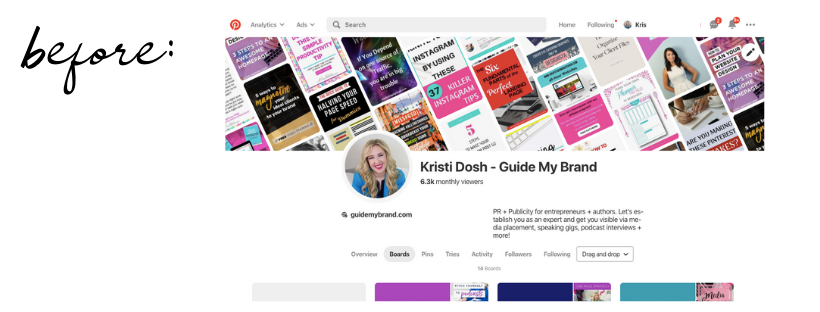
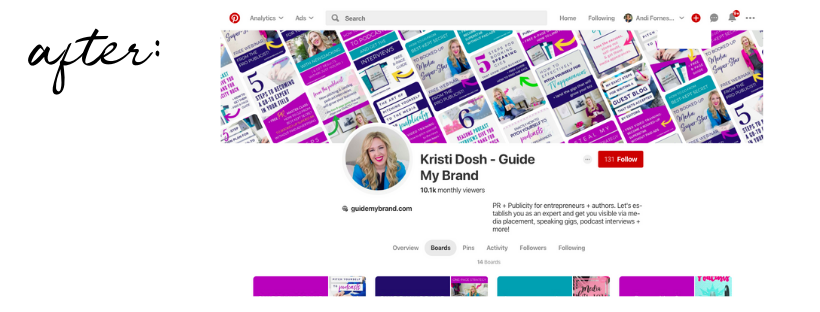
Customization 2: Create Board Covers
Some hardcore Pinterest people (bloggers!) will say they are not worth your time… but I disagree! Board covers really don’t take too long, and they give your profile an intentional, branded look.
While most pins are found in searches and smartfeeds, I’m seeing more and more evidence that people are now visiting profiles more.
And my clients are typically online coaches, service providers, and course creators. Their brands are very personal. Some of them are even involved in influencer marketing. So they like to know that when someone does click to their profile (from a pin, or just to research them a bit), that it makes a good impression.
(Plus, board just makes me happy goshdarnit – and they make my clients happy. And there’s something to be said for that!)
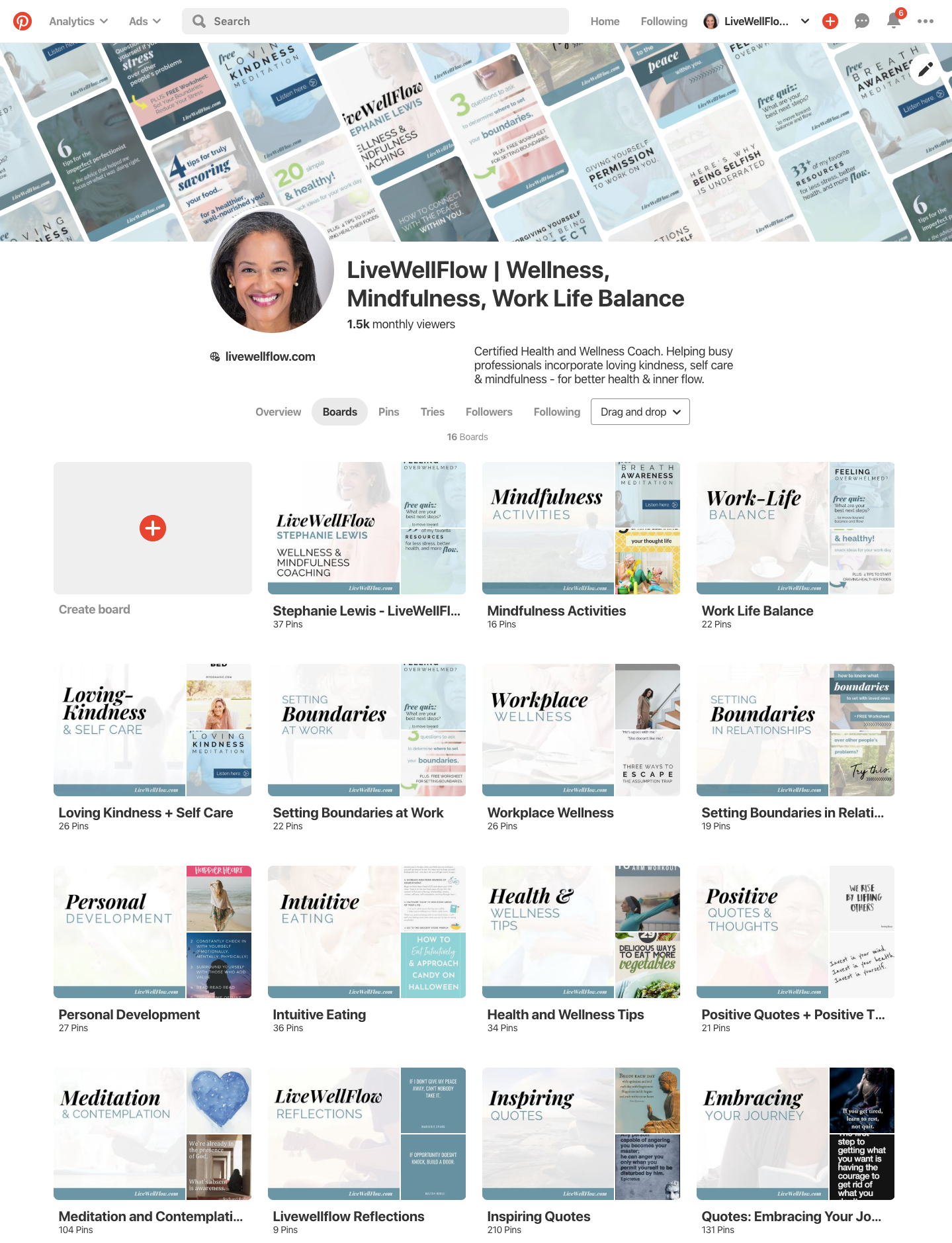
Customization 3: Add a high-quality, on-brand profile photo.
You can add any photo as a profile photo. The most common types are 1) a logo and 2) a lifestyle / headshot of you.
As mentioned, most of my clients are coaches, service providers, and course creators. Most are leveraging personal brands. So, I recommend the headshot.
Ideally, choose a professionally-taken, smiling, photo of you – looking at the camera. Choose one that feels warm and inviting (unless that is not on-brand for you! 😉 )
165×165 pixels is the optimal size. (If you go below that, the quality may suffer.)
And, here’s a pro hack that will save you some time and frustration: Drag your photo into a round Canva frame first. Download it, and upload that to Pinterest. (You upload it in the “Settings” area.) At the time of this post, Pinterest doesn’t make it easy to select the area you want to show in the circle when you simply add a rectangular photo. You also don’t have too much zooming capability. So, I add the Canva step and it looks just right!
Here are some profile photos I’ve selected for recent clients: (You may recognize some of these shots from my “Praise” page. How’s that for efficient? Go me. 🤓 )
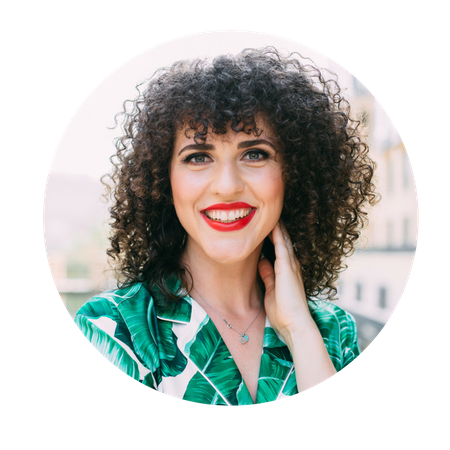

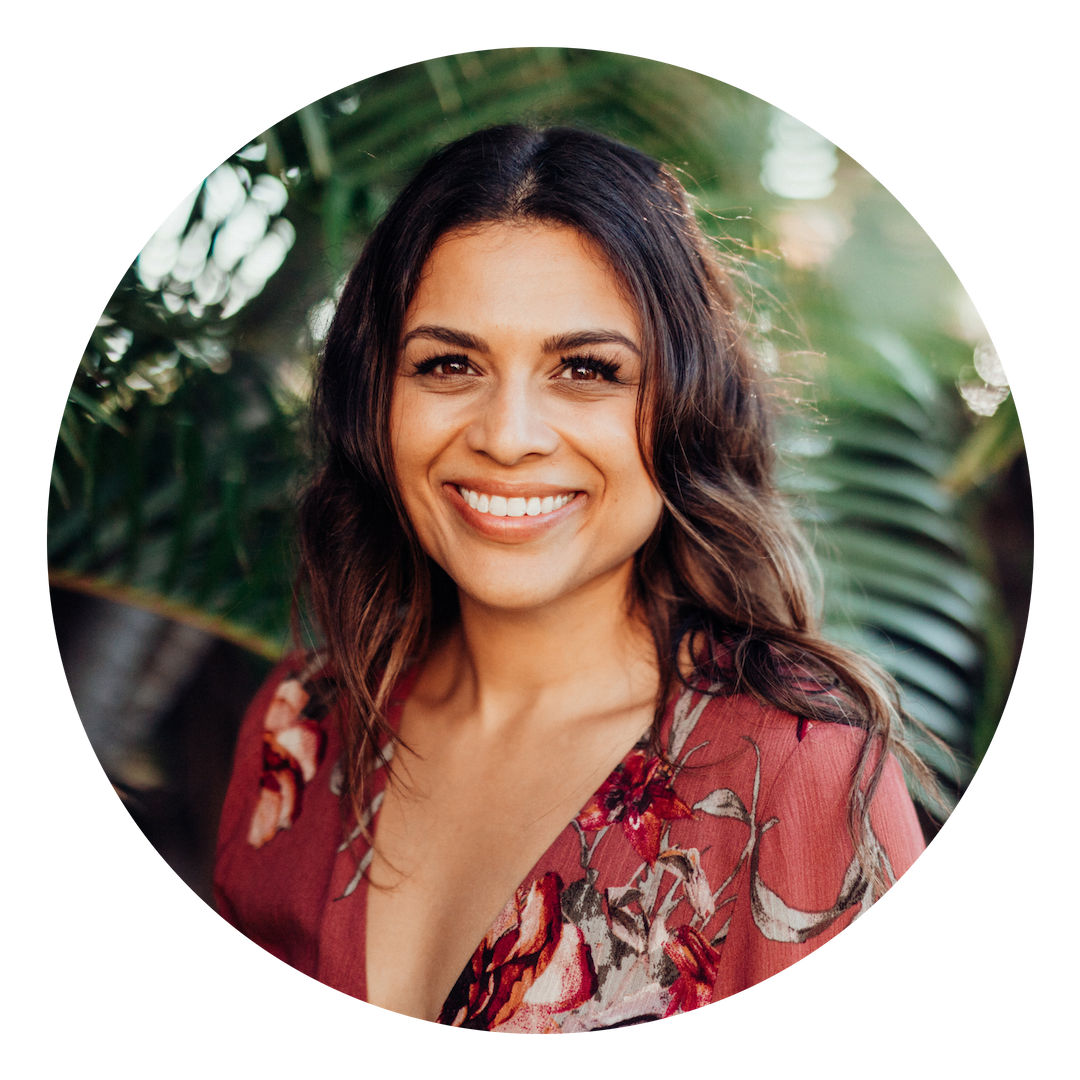

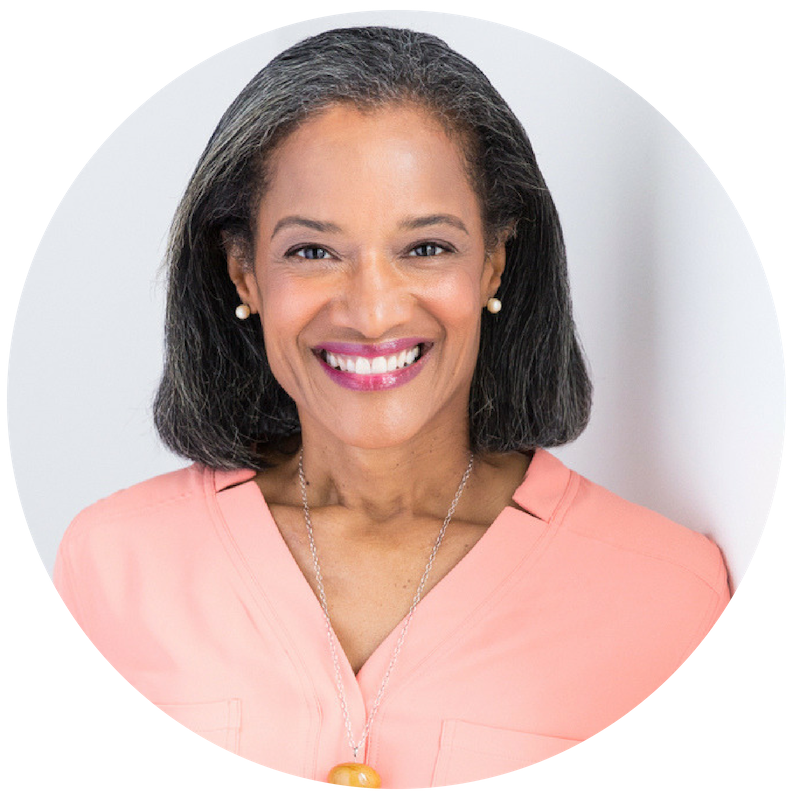
Customization 4: Design awesome pins.
The topic of pin design merits its own post. (Here’s one that includes a run-down of the six elements of a perfect pin – scroll to section 2!)
Pin design is also one of the best ways to add personality and branding to your profile.
So, be intentional with your designs! Create templates that consistently incorporate your colors, fonts, brand photography, subtle logos, watermarks. Use high-quality images. It’s good to vary the designs (since we do create multiple pins for each piece of your content), but they can all have a similar vibe that’s true to you!
Here’s a variety of pins I designed – all for one client. You’ll see they are all different, but they are clearly a collection from one brand.
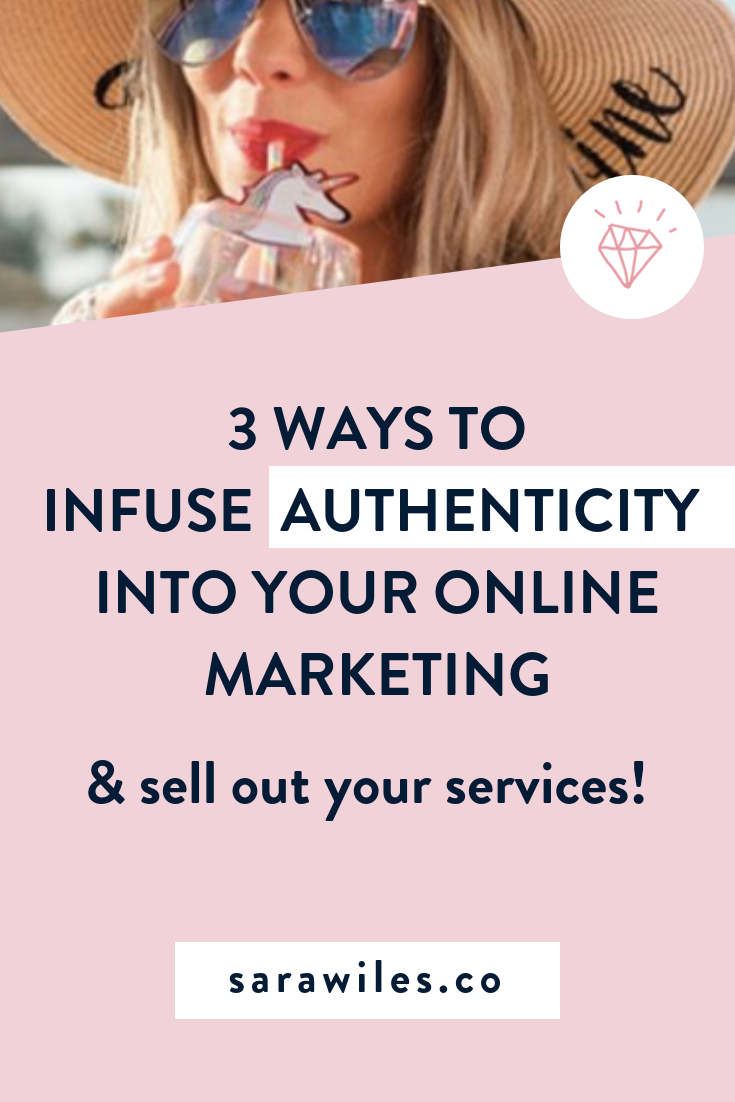
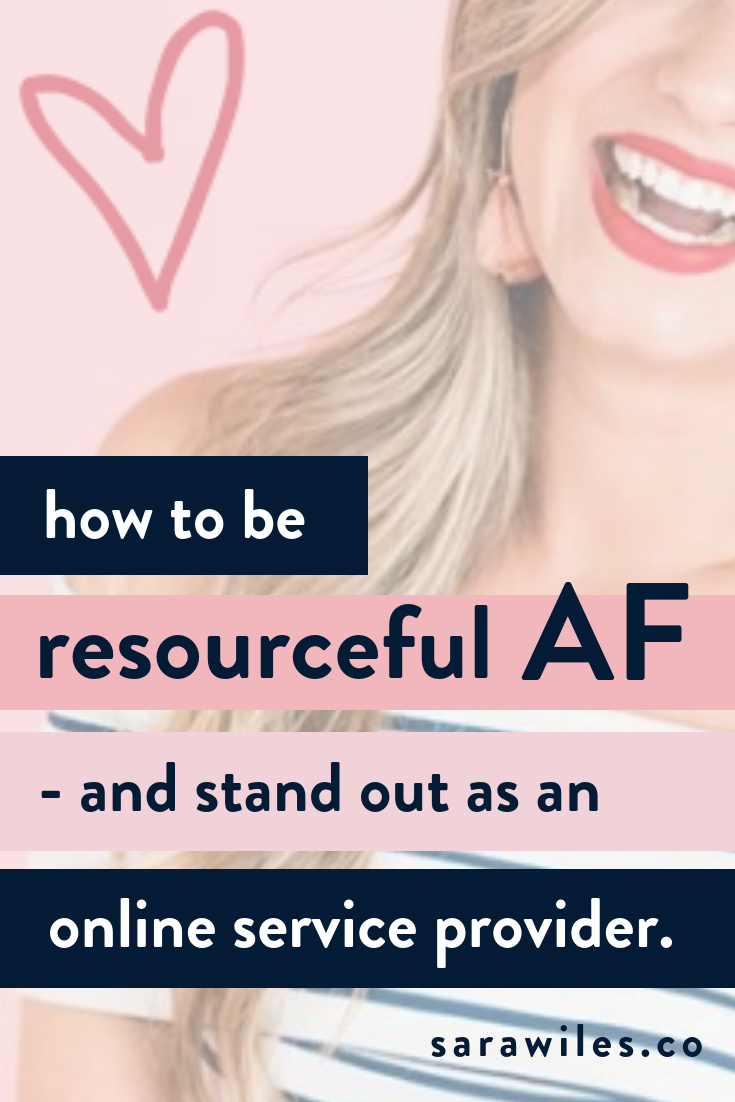
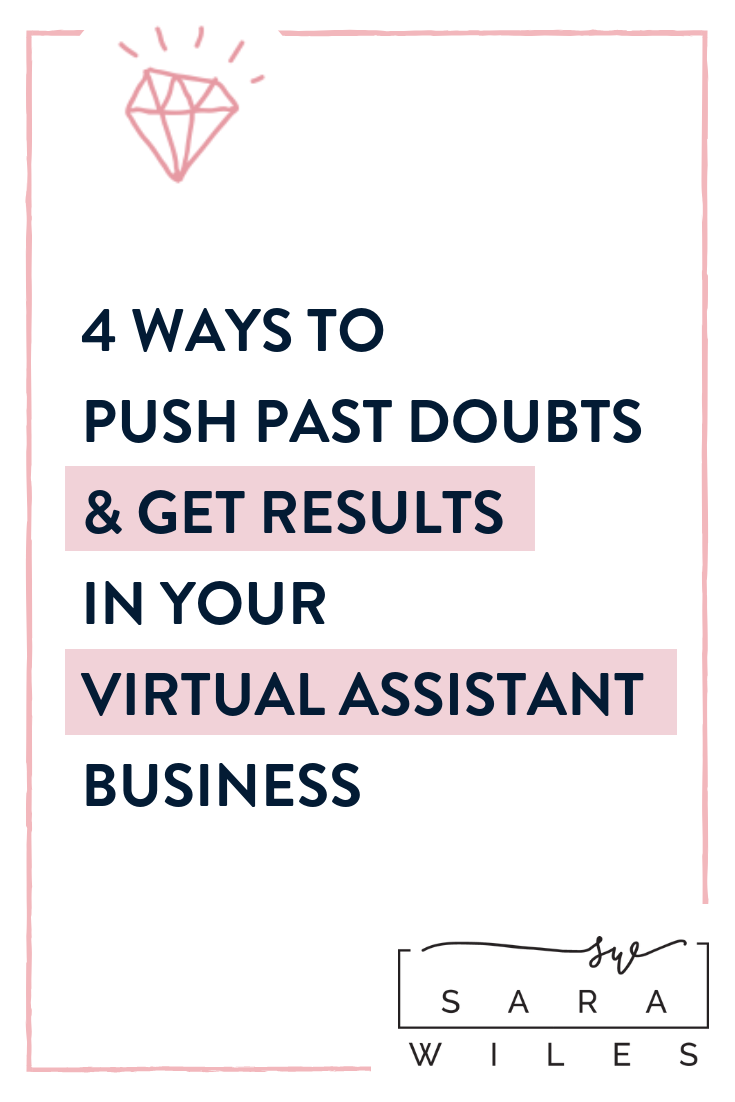

These are four pretty easy ways to really make your profile pop – and feel right for you and your brand. If you’d like to check out some more examples of profiles I’ve set up for coaches, consultants, and course creators – click over to my Pin portfolio. Click on any of the pins – and then on through to the original pinner’s profile – to see these four customizations in their natural habitat – Pinterest!
Ready to use Pinterest to get clients for your business?
Are you an online coach or service provider? And you want to learn how to set up a Pinterest account that will grow your audience and attract clients — on autopilot?
If so, then my course Pinterest with a Purpose was created for you!
It’s a self-study e-course that walks you through *every step* of setting up your strategy and your account. It reveals the methods I perfected over YEARS doing strategic Pinterest set-ups for clients!