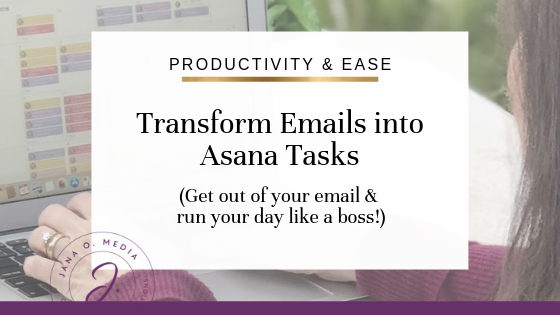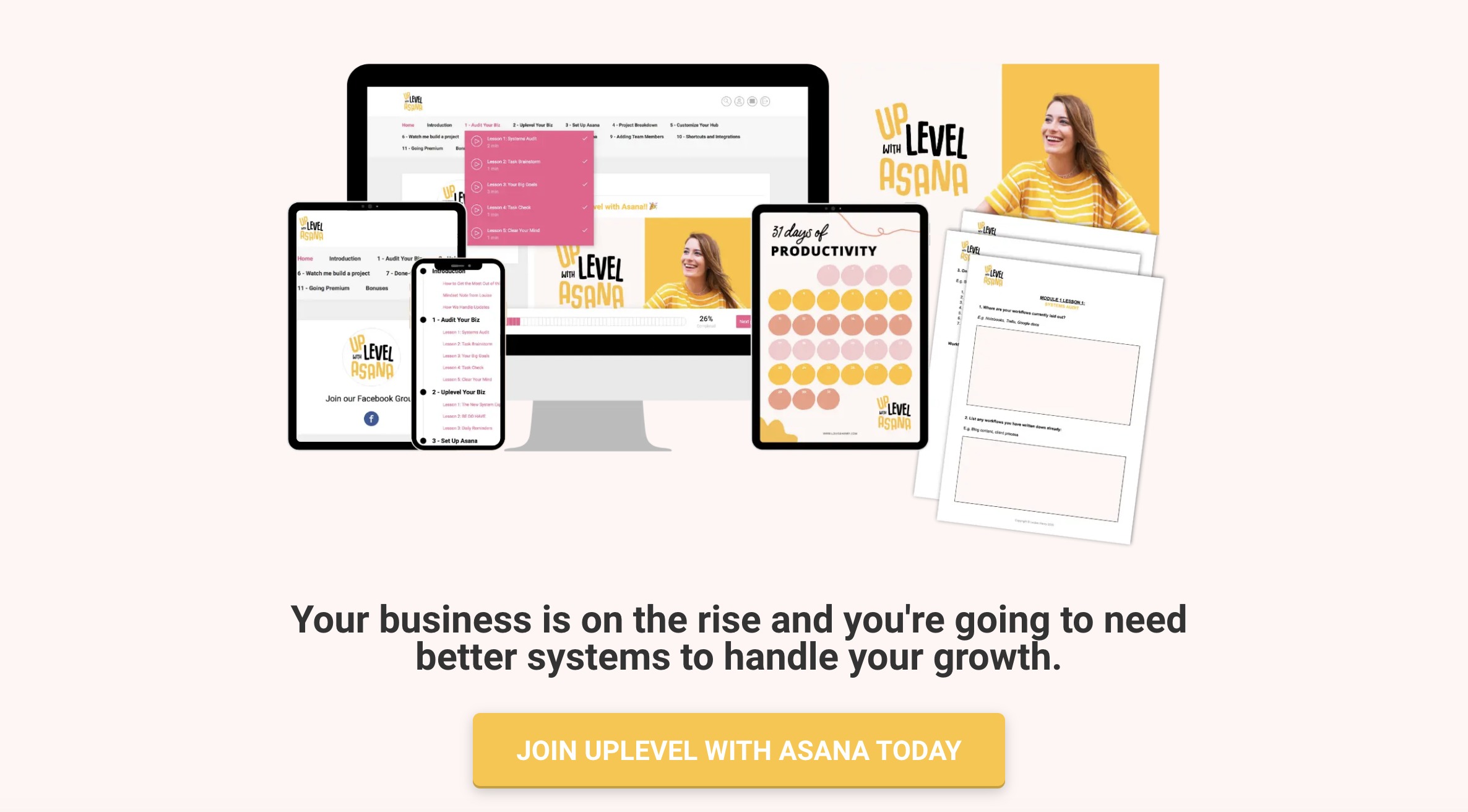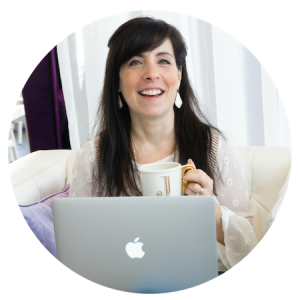Trying to corral your to-do’s into one central place?
Good. That is a worthy pursuit! Because having one place to check in daily is – in my opinion – the key to a simple, useable task management plan – one actually that works for you.
For most of us though, the reality is there are some other places (outside of our shiny, organized Asana workspaces) through which tasks enter our worlds… and require attention.
The big one for me is… Email.
And, I’ll bet you’re still getting lots of emails, too. Many of them don’t require action. But some do… An email might have a client’s request, something you want to read, a bill to pay, a referral from a past client…
Wouldn’t it be great if we could auto-magically turn emails into Asana tasks?
Guess what? You can! (You knew I was going to say that, didn’t you? 😉 )
In this article, I’m going to:
1) show you how to make the transformation; and
2) give you examples of how I use this function in the day-to-day in my online service-based business.
(Because that’s how I roll here… I don’t simply tell you what “buttons to push,” but rather I aim to talk strategy and show you why we might want to push them!)
Note: If you’d love to set up a free Asana workspace to be the hub of your business, you may want to visit this blog post – about Asana basics. (Asana is a free project and task management software!)
Pin to reference this article later! 📌
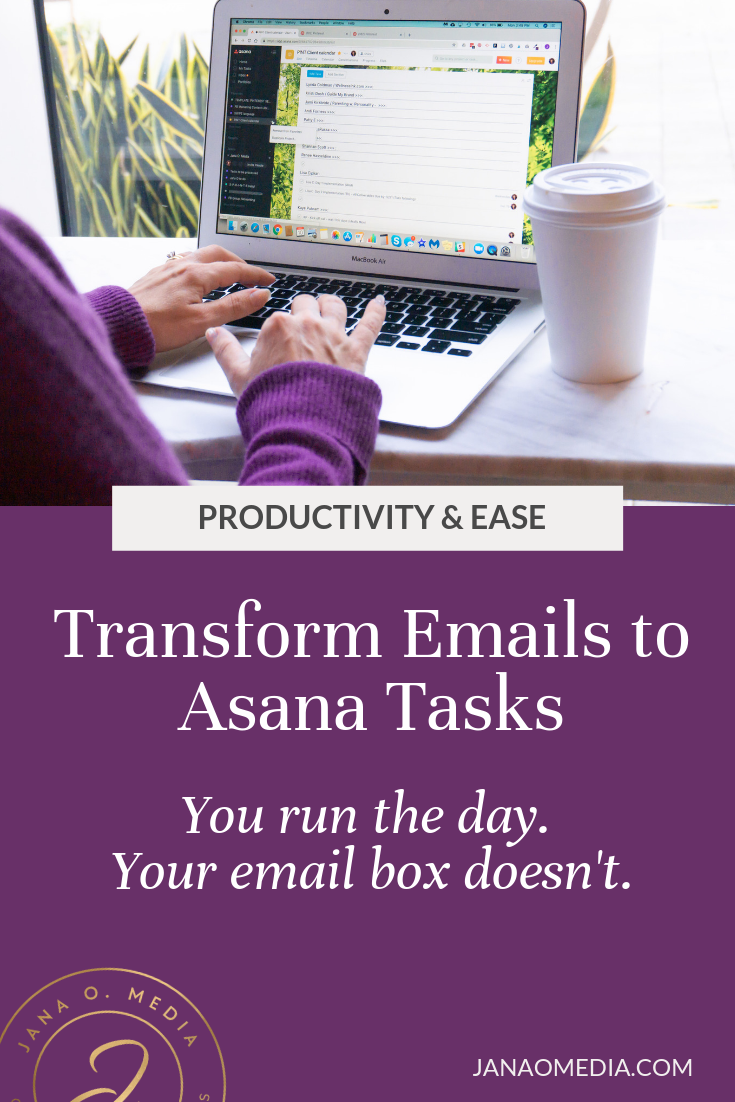
^^^ Pin to reference this article later! ^^^
First, The Basics:
1. From your “My Tasks” view, hover over the three dots to the right of your workspace / organization name. (Screenshot:)
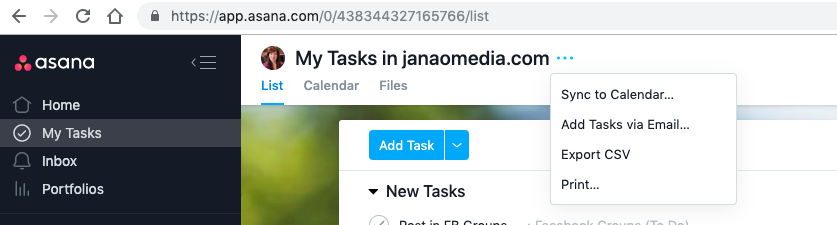

4. In your email interface (e.g. gmail, AppleMail), add this email to your address book. Give it a “nickname” of “Asana General My Tasks.”
5. When you receive an email that you need to convert to a task, just forward it to this email address! Easy!
(Note: It needs to come from the email you use for Asana. So, for example, if I get an email to my personal email, and I want to send it to my Jana O. Media workspace, I change the “from” to jana@ janaomedia.com when I forward it.)
As you can see in the screenshot above (Thanks Asana!):
- The subject will be the task name.
- The body will be the task description.
- All email attachments will be attached to the task. (Brilliant! I love this little nuance.)
(So, you can change any of those before you hit send. If I have time (and if I’m not driving :), I’ll sometimes change the subject line to give myself a reminder of the action needed. For example, if I’m sending myself something to read later, I might change the subject line from “Your Weekly Update” to “Read linked article about Link Triggers”… so I’m not lost later as to what the actual follow up task is.)
Now, let’s take this to the next level:
This function becomes a lot more useful when you create distinct emails for individual Asana projects.
To do this, simply follow the same instructions as above, but instead of starting in your “My Tasks” view, start in the project you want to be able to forward emails to. (Screenshot:)
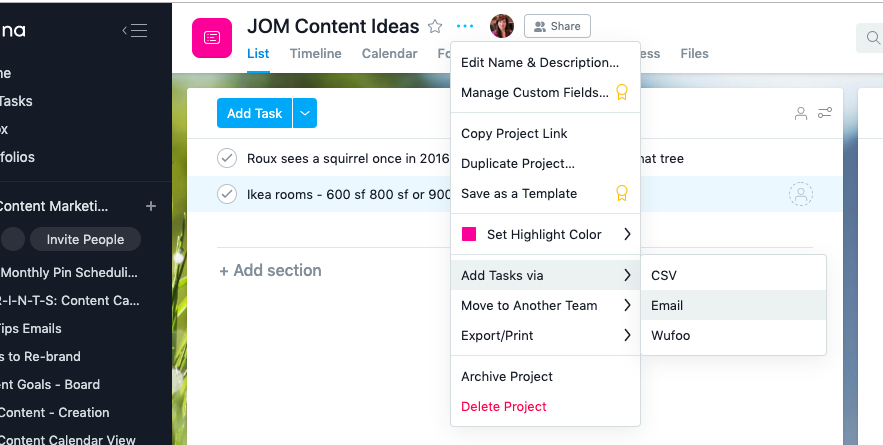
When you start in a project, you’ll see that the email address is unique to that project. (Screenshot:)
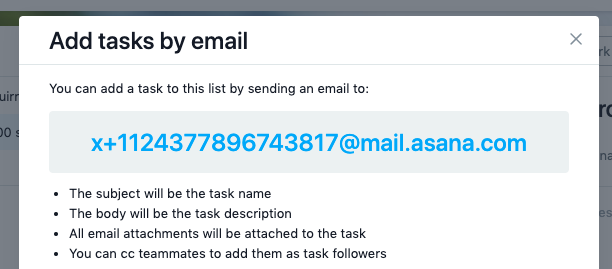
Again, add this unique email to your email address book, and nick name it “Asana-[Name of Project].” Now, when you forward emails to that address, they will land in the designated project.
And finally, the fun part:
Now you know the buttons to push 😉 But, here’s where this hack actually becomes a productivity tool. Here are a few ways that I actually use it to save me time, stay organized, and prevent things from falling through cracks.
1. I have a project called “JOM Receipts.”
(It lives right under my “JOM Quarterly Accounting Workflow” project. 🙂 Whenever I get an email saying “Jana, we’ve charged your card. Here’s your monthly ‘paid’ receipt for XYZ tool…” I forward it to “Asana-JOM Receipts.” It just takes a sec, and I have them all in one place in case I ever need them.
2. I have a project called “JOM Content Ideas.”
I’m sure you are like me, and you get your best ideas when you’re in the car or in the shower…
If I’m driving, I can use Siri to say “send an email”… and follow her prompts… and (completely hands free!) send my idea for a post or an email campaign to Asana. It will land right in my content ideas project, where I’ll be reminded of it when it’s time to batch content.
3. (THIS IS MY FAVORITE!!!) —-> I have a project called “Tasks to Be Processed.”
This project is at the top of my workspace, under “Favorites” – because I check it every day.
Three times per day, I check my email. Any emails with items that need to be handled later get forwarded to “Asana-Tasks to Be Processed.”
Then, once daily (usually around 9am) when I’m checking in with my Asana tasks for the day, I check that project. I bulk select all the new tasks that landed there, assign myself, and assign today as the due date.
Finally, from the main calendar view, I’ll drag each task to a different day if it’s not urgent…
… And here’s the thing: A lot of tasks that come to you via email are not urgent.
But, if you are concerned (as I used to be) that they would slip through the cracks if you don’t do them “NOW,” it’s tempting to drop everything and handle them.
The danger with that is that it results in:
- a lot of context switching (basically, this refers to the time it takes our brains to re-focus on a new task; which adds up to a lot of wasted time if we are jumping randomly from thing to thing!)
- other people and / or your email box running your day… when you need to be the boss of your day!
An aside: I totally realize that some people have their email inboxes completely tricked out and manage tasks from there! But, again, I want all my tasks in one place. (And filing an email into an inbox folder feels to me like something you do when you’re done with it – not when it’s still pending!)
So, I looooove this Asana function because it gives me a tool I need to take the reins and be intentional about when and in what order I’ll do things.
And, that’s really when tech is at its best, right? When we are able to leverage it to create a system that works for us – and serves the needs of our online businesses.
What types of emails do you get repeatedly? How could you corral those into an Asana project like I did in the three examples below? I encourage you to set up this system. And remember…
You run the day! Your inbox doesn’t!
Want to learn more… all the ways to use my favorite project management software to organize your business?
To get the most from Asana, >>> CLICK RIGHT HERE <<< to learn more and enroll in Uplevel with Asana from Louise Henry. It’s the best resource out there for learning to master Asana, boost your productivity, and level up your business! (Pssst… This is an affiliate link because I think Louise’s course is life-changing!)