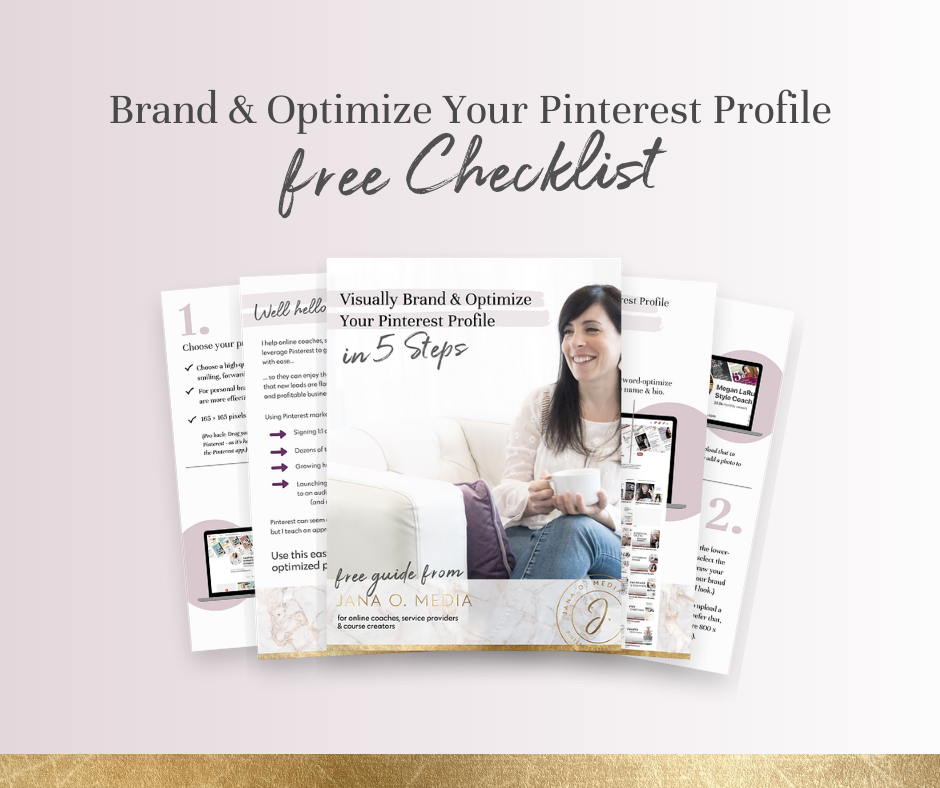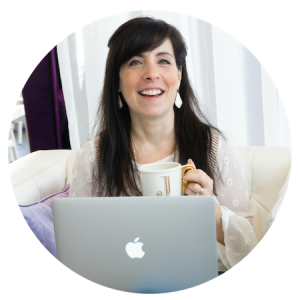Looking for info on the right Pinterest profile picture size – and best practices for choosing your profile photo? Well, good for you! I like how you’re thinking! 😉
… Because if you’d asked me two years ago, “Jana, are people visiting my Pinterest profile page?” I would have said, “Errrmmm… not really. They will just find your pins in their searches or smartfeeds, but most people don’t click over to your profile…”
But times change. 🙂 Pinterest changes. All visibility platforms do. (To be clear – many of the basic, foundational things don’t really change. For example, keywords will be important for as long as it’s a search and discovery engine!)
But, as the platform evolves, we evolve too.
And one thing I’m changing my tune on recently is this…
I now believe that, more and more, pinners who are *really* interested in you will often visit your profile.
And I think it’s going to continue to be a trend. So, while it’s always been important to optimize your profile for keywords (and it still 1000000000% is!)… I think it has become important to focus on branding the “look” of your profile very intentionally, too.
One way you can do this (quite easily!) is to be sure you’ve chosen a Pinterest profile picture that is the right size, optimal for the platform, and represents your brand well.
So, let’s do a check in on… (Click to jump to any section.)
- The best practices for choosing your profile photo
- The right Pinterest profile picture size
- A Canva hack for pre-formatting your Pinterest profile photo
- The how-to’s for changing your profile photo
What are the best practices for choosing a Pinterest profile picture?
Choose a high-quality photo of you that is on-brand… Meaning that it conveys your brand personality. Are you a friendly, approachable person? Use a photo that reflects that. Are you a bit punky and irreverent? If so, choose accordingly!
Ideally, the photo should be a “headshot.” When someone is viewing your profile, your photo is pretty small… so a photo that’s cropped / zoomed into your head and shoulders will work well.
And, I think the best choice for this spot is a photo that is forward-facing, smiling, and looking at the camera (…unless that’s not on-brand for you! 😉
Should you use your logo or a personal brand photo?
I wanted to make a quick mention of this… as I often get this question. For an online coach, service provider, or course creator, I believe the best Pinterest profile photo is going to be a brand photo of you.
Some businesses do use a logo instead. But that feels pretty impersonal to me. Since most of us are leveraging “personal brands,” we want people to think of us as real humans that they want to learn from and/or work with. So, I prefer using a shot of the person behind the brand – not the logo.
What is the right Pinterest profile picture size?
So, what is the right Pinterest profile picture size? And the right Pinterest profile photo dimensions?
According to Pinterest, your ideal profile picture size is 165 by 165 pixels.
So, it’s easiest to start with a square photo for this purpose. (You can crop one to square as step 1.)
It can be a little tough to zoom or crop it after uploading. So, I want to give you a quick suggestion that will save you some time and aggravation… Read on for this little hack.
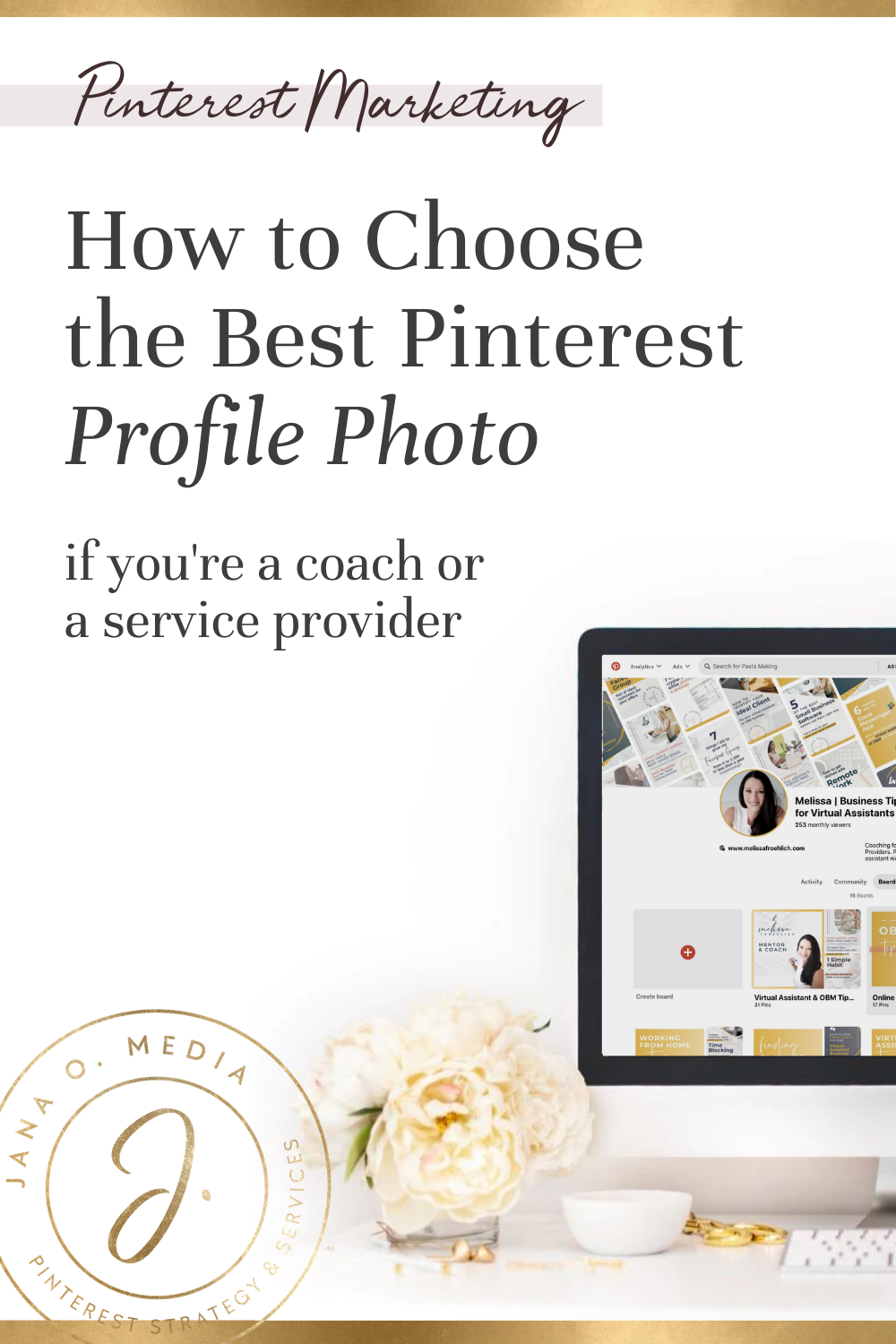
Pro Tip: Use Canva to pre-format your photo.
I find it’s a LOT easier to start with a photo that’s already round – and already positioned where you want it (in the circle). I add this step because, when you simply add a randomly-sized photo directly to the Pinterest app, it’s actually surprisingly hard to get the photo where you want it.
So, do yourself a favor and drag your photo into a round Canva frame first. Then you can download and upload that to Pinterest.
Here’s a quick (3-minute) video to show you how to do this in Canva:
How to change your pinterest profile picture
Once you’ve got a .png or .jpeg file that you created in Canva (or your design tool of choice), here are steps to add or update your photo:
- Log into your Pinterest account.
- Click on Settings in the upper right of your screen.
- Click “Change” next to your profile picture.
- Click “Choose photo” to select the file from your computer.
- Browse and select the file you downloaded.
- Click done.
Voila! Easy-peasy. 🙂
I hope you found this little run-down helpful for getting up to speed on Pinterest profile picture size and best practices!
Choosing and placing this photo is one of five steps I recommend when you’re first setting up your profile and you want to visually brand it.
Would you like to learn the other four steps – and quickly get your profile set up and looking snazzy?
You can snag your copy of my Free Quick Start Checklist: Visually Brand & Optimize Your Pinterest Profile in 5 Steps. Enter your name and a good email for you, and I’ll shoot it right on over to you!