Are you seeing some seriously sleek and well-branded Pinterest profiles out there… and wondering how to change Pinterest board covers?
Perfect. Then this post is for you. (And I’m the Pinterest expert for you… because I love me some Pinterest board covers! 😍
In this post you’ll find… (or click to jump to any section)
- The 411 on whether changing your Pinterest board covers is even important… 🤷🏻♀️
- 2 easy approaches for how to change your board covers – for a more branded, intentional look
- 2 quick video tutorials (step-by-steps!) for how to change your Pinterest board covers
Okay ready to gussy up your Pinterest profile with some streamlined board covers? Yay! Me too! Let’s start with…
Pinterest board covers: What are they?
Before I cover the “why” and the “how”… Let’s just take a sec to look at the “what.”
Here’s a quick look at what it actually looks like when you design custom Pinterest board covers.
In this mockup, you’ll see that this client’s “Saved” tab displays her boards. Each board has a board cover added. Each cover looks similar – but has different copy / words on it – to represent the topic and title of that board.
(More details on this in the video tutorials below… but just wanted to show you what we’re talking about here! Okay, now onward…)
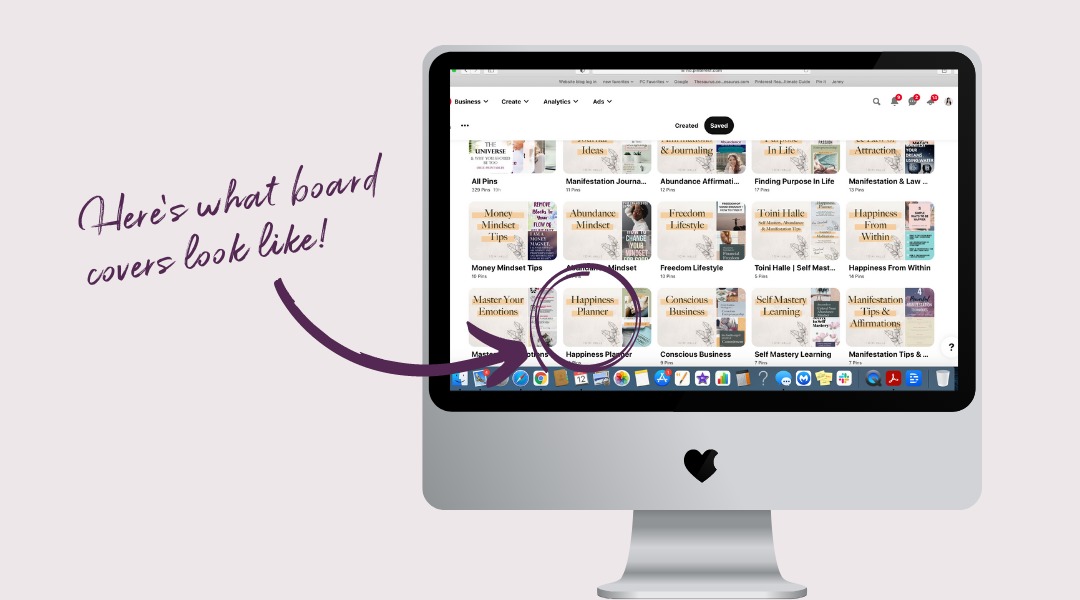
Is it worth it to custom design & change out Pinterest board covers?
Is changing your Pinterest board covers a good use of your time? Ask ten Pinterest pros if board covers matter… and you’ll get split results.
Five pros will say, heck yes! 🙋🏻♀️ And five will say, umm no. 🙅🏽♂️
===> I’m in Camp “Heck yes!”
(And here’s the thing… [Tangent Alert!] … The pros are split on this because we all work with different types of businesses – in different types of niches. And different niches experience different trends, have different common monetization methods, and different approaches in general.
For example, in the travel blogging niche, it’s not common to create custom board covers (using Canva or other graphics tools). Instead, you’ll typically find drool-worthy Eiffel Tower pics… beach at sunset shots… cityscapes… used as board covers. Those just work well in that niche, so it’s a trend.)
Anyway, I digress… But here are three reasons why I say “Heck yes!” to board covers.
1. Pinterest board covers give your profile an intentional, branded look.
It’s still true that most pins are found in searches and smartfeeds. (Remember, Pinterest is a search engine, so that’s how your pins get surfaced and shown to the right people – based largely on keywords!)
But, in 2023 as I’m updating this post, I can confidently say that – more and more – people are now visiting Pinterest profiles.
Here are just a few of the indicators I’m seeing that this is the case:
- Google analytics are showing people landing on my home page – and my clients’ homepages. (We don’t link pins to the home page, but pinners can click through to your home page from your main Pinterest profile page, right?)
- Idea pins (formerly story pins) are all the rage – and the built-in calls to action at the end of stories is to visit your profile.
- Pinterest has signaled that followers will become more important on the platform, moving forward.
Meanwhile, my clients are typically online coaches, service providers, and course creators. Their brands are very personal. Some of them are micro-influencers.
So they like to know that when someone clicks to their profile (from a pin, or just to research them a bit) its look is cohesive.
Intentional. Branded. Profesh.
And board covers help with that 👆🏻- a lot!
Okay, two more reasons to share, and then I’ll actually SHOW YOU how to change Pinterest cover photos out! (Promise!)
(Psssst… You can save this to reference later👇- by pinning it to your “Pinterest marketing” board!)
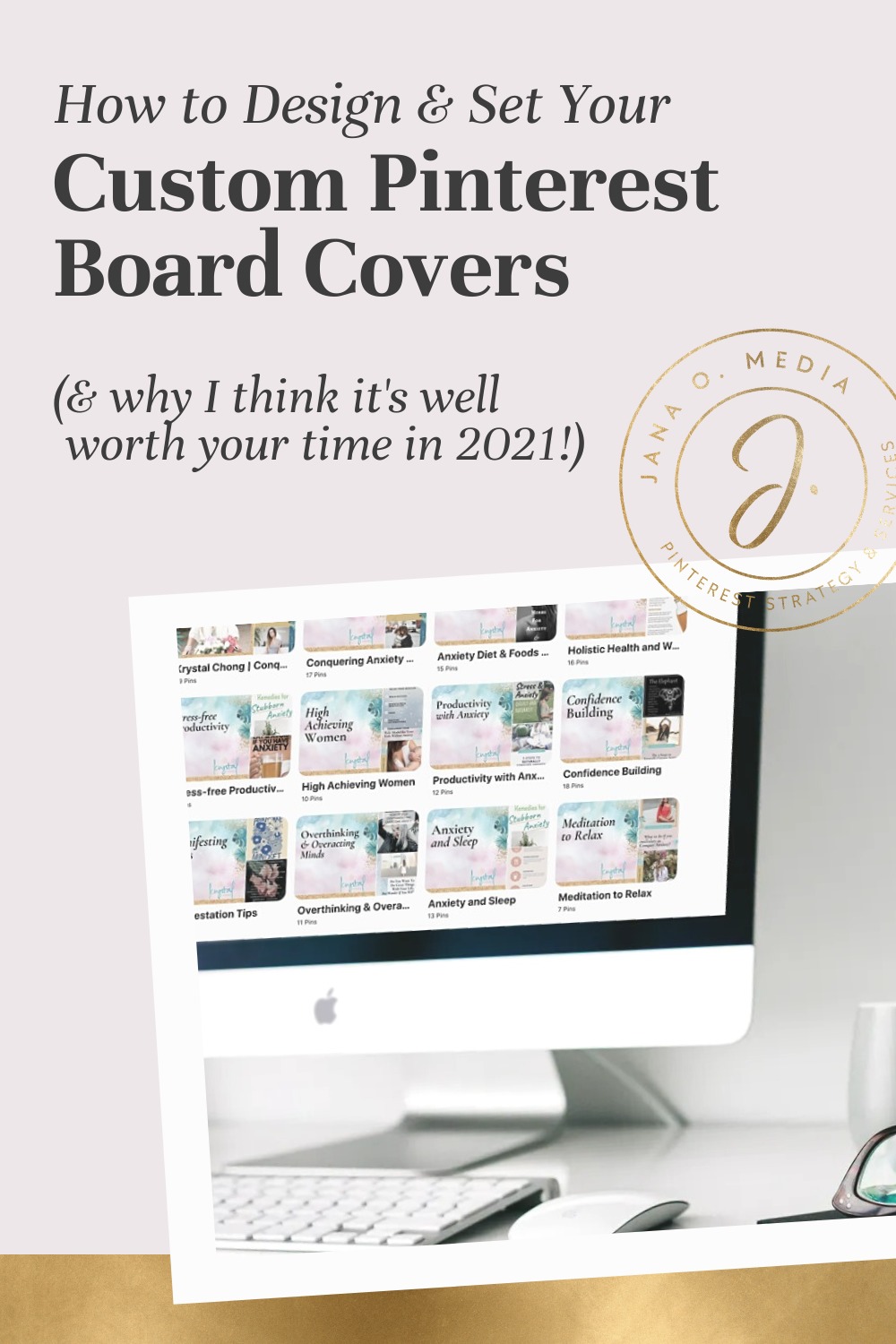
2. Board covers really don’t take long to create and change.
Sometimes I hear other Pinterest pros say, “I designed my board covers, uploaded them – and then the sizing changed and they were all wrong again!”
And yes… That did happen in 2018 ish…
But since then, I’ve been designing them as square-shaped (more on that below in the “How to change Pinterest board covers” video tutorial) – and I’ve never had to change them again.
(Hopefully I don’t jinx that by writing this! Admittedly, Pinterest is famous for near-constant small UI tweaks. 😬)
3. Changing Pinterest board covers – to custom covers – makes me happy. 🙂
In free-writing this post, I ended up really packing item #1 above (Pinterest board covers give your profile an intentional, branded look) with all the really compelling hard facts… But, this third reason is valid, too.
When I add those custom-designed covers and hit “refresh” to admire my handiwork… my heart just flutters. Swoon. Looks so nice! … Pinterest board covers make me happy. (Pssssst… My clients appreciate them too. And that’s super-valid!)
How to Change Pinterest Board Covers: Two Ways to Do It
Okay, sooooo… If you desire that more intentional look…
There are two approaches you can take to your Pinterest board covers.
- You can simply select a pin from each board – and make it the cover image.
- For the most branded, streamlined look, you can design custom covers in Canva (or any design tool) and upload them to the board.
In the two videos below, I’ll show you the how-to’s for both options.
Option 1: How to change your Pinterest board cover to feature a specific pin.
- Click on the board.
- Click on the three dots next to the board title and “edit board.”
- Click on the plus sign toward the top to edit the board cover.
- Choose which pin you’d like to make the board cover.
- Position it as you’d like it.
- Hit “done.”
- When you go back to the Saved tab and hit “refresh,” you’ll see the change you just made!
Here’s a quick video to show you these steps:
Option 2: How to Design & upload custom Pinterest board covers – (Fancy! 😉
- Design your covers in Canva (or your design tool of choice). Use a square design, like the “social media” design in Canva.
- Download your designs as png or jpeg files.
- Add each design to its respective board – as a pin.
- Once the pin is on the board, you can simply follow the same steps as above – to select the pin you’ve chosen as the board cover.
- Repeat this for each board.
And here’s another short video – to show you the step-by-step. (Includes a few little details you’ll need to know!)
Yay! You know how to change your Pinterest board covers… But now what?
If you were curious about creating a more intentional look with your board covers, you probably value the visual branding piece of things. And you’re likely looking to grow your audience on Pinterest – and attract clients, too.
Ready to use Pinterest to get clients for your business?
Are you an online coach or service provider? And you want to learn how to set up a Pinterest account that will grow your audience and attract clients — on autopilot?
If so, then my course Pinterest with a Purpose was created for you!
It’s a self-study e-course that walks you through *every step* of setting up your strategy and your account. It reveals the methods I perfected over YEARS doing strategic Pinterest set-ups for clients!

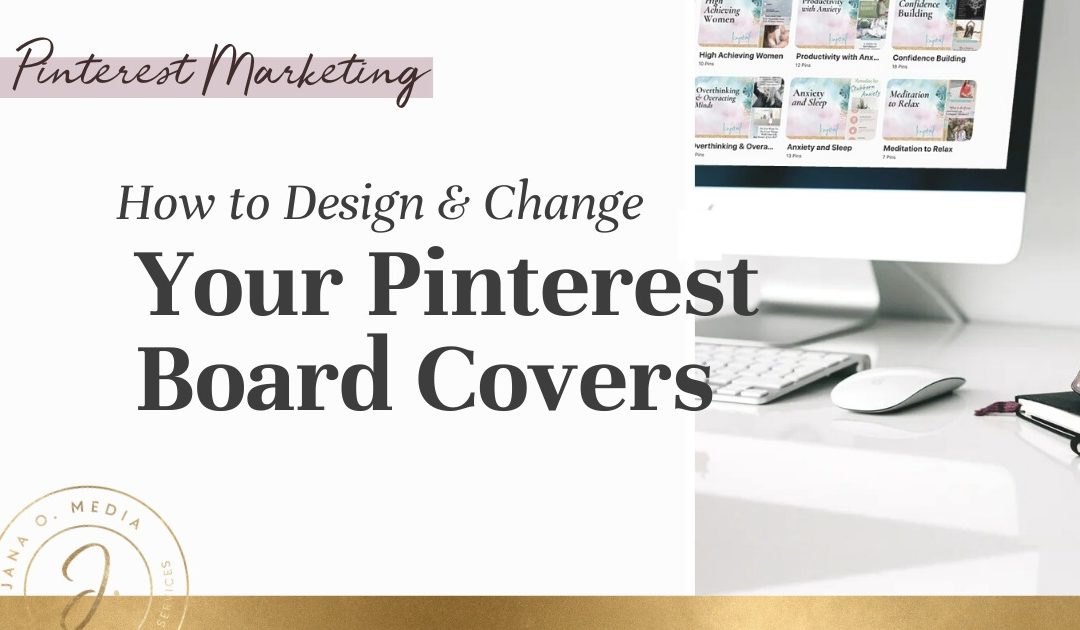
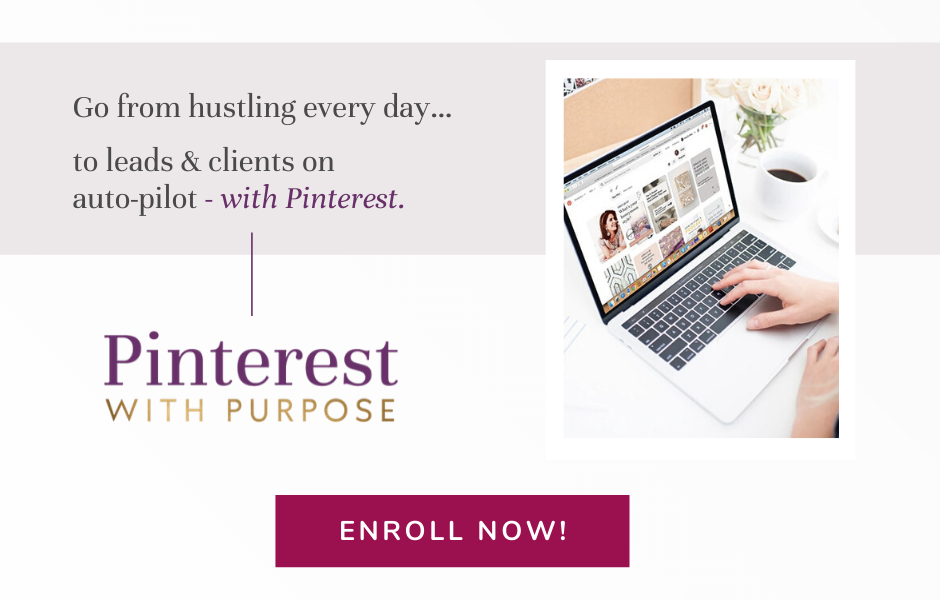
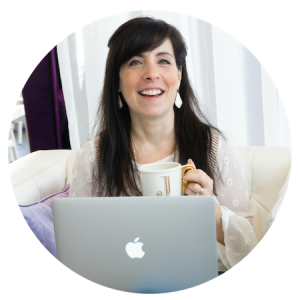
Thank you for the insights here. I am using your tips to revamp my sadly neglected Pinterest account + as an old, old pinner, I was wondering about this.
Personally I have liked to pick a pin from the board to use as to have board covers that repeat the auto-titles seems kind of defunct.
BUT, sometimes I don’t yet have a pin that works as a cover – not the right colour, all text etc. – so that can be problematic.
Plus, I do kind of believe that having a board specific pin that can be found in search does add to our SEO points. Which has given me another idea…
Happy to share via email if you are interested 😉
Yes, you can totally do either method. Board covers from scratch or use an existing pin! But you’re right – the intentionally-keyworded board covers do seem to do well in search — for some accounts. Good eye! 🙂
Hi Jana, Your post was very helpful. I have a question regarding a current Board Cover glitch, I have on Pinterest now…All of my carefully chosen board covers are out of their customized order. How can I re arrange them back to their original formatting?…I’m guessing Pinterest is making changes again, but I’m not sure why this is taking so long to get fixed…Thanks in advance, for any input you have regarding this problem…
Hi, Ruth! Mine are still where I want them. Pinterest is famous for testing things though, so I would just re-visit in a couple of weeks. My guess is that it will be back to normal. (Actually, I’m a little replying here, so by now it may have resolved?) The other possibility is that they make something they are testing permanent (or as permanent as anything can be! 🙂 — in which case we’d have to re-optimize. But I wouldn’t jump to make changes. I’d wait and see for a bit – any time you see a change like this to the UI.
Great article! I have a question though, have you ever encountered an issue with board cover pins getting cropped? I’ve set mine up as squares and they look perfect when I’m signed in, but when signed out the board cover pins are getting cropped to only show the top right hand corner of the pin?
Hi, Rian! No, I haven’t had any sizing or spacing issues with board covers since I started making them square. I use the Canva “Instagram Square” size for them.