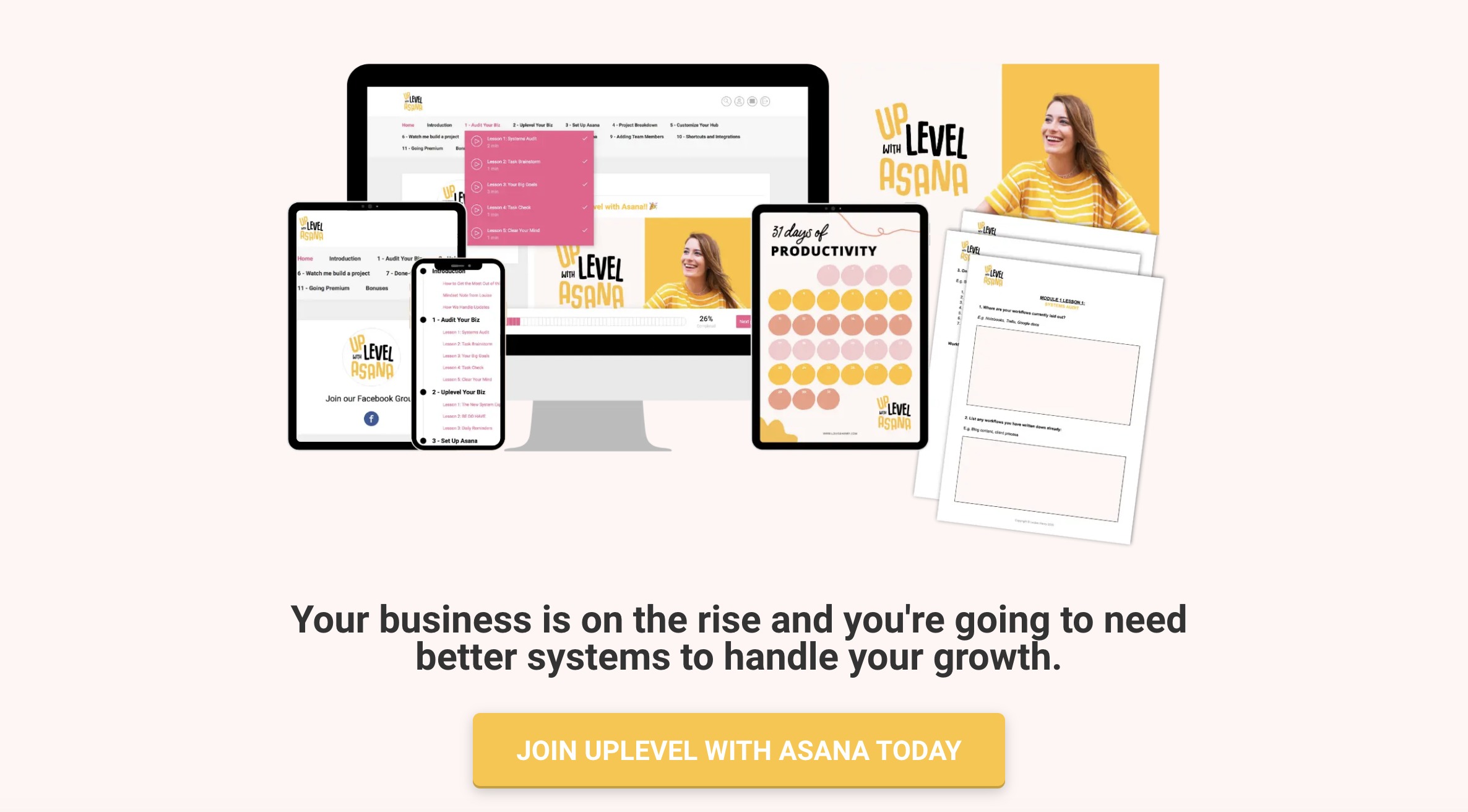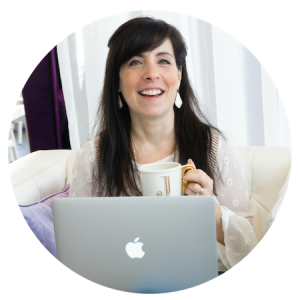When you are following a workflow for a recurring client deliverable process, how much time do you spend tracking down the URLs for all the tools you’ll use?
And, would you like to cut back on that time? … (Ummmm, of course! As virtual assistants and online service providers, we are always all about efficiency!)
Before I started managing all my client deliverables with Asana, the free project management software, my links were all over the place.
If you are like I was in the beginning… things may look like this for you at the moment:
- If you’re lucky, your search bar may “remember” a link when you start to type it in.
- If you’re smart, you’re using Lastpass (or the like) to manage and auto-populate your log in credentials for each tool.
- If you’re organized, you may keep your tools bookmarked in your browser.
- If you’re REALLY organized, you may be using multiple Chrome identities to group your tools and log-ins by client.
Some of the above are really good systems! (Especially Lastpass. I couldn’t live without it.) But, even with these in place, I have found an even better (and faster) way to organize all my links.
Here’s the trick:
You can organize all of your links and tools
*BY PROJECT* in Asana.
The net benefit to this is that your links are now grouped in one place, and at your fingertips exactly where – AND WHEN – you need them. When you’re about to begin a repeatable multi-step workflow, you can easily and quickly open all the links you need – by simply right-clicking on each one and opening each in a separate tab.
(Note: If you aren’t familiar with Asana, and you’d like an overview of how I use it, check out this post.)
Here’s an example: The Asana task below documents each step we take for a client when she’s creating and processing a new batch of Youtube videos. (I’ve “purpled” out some identifying or confidential info.)
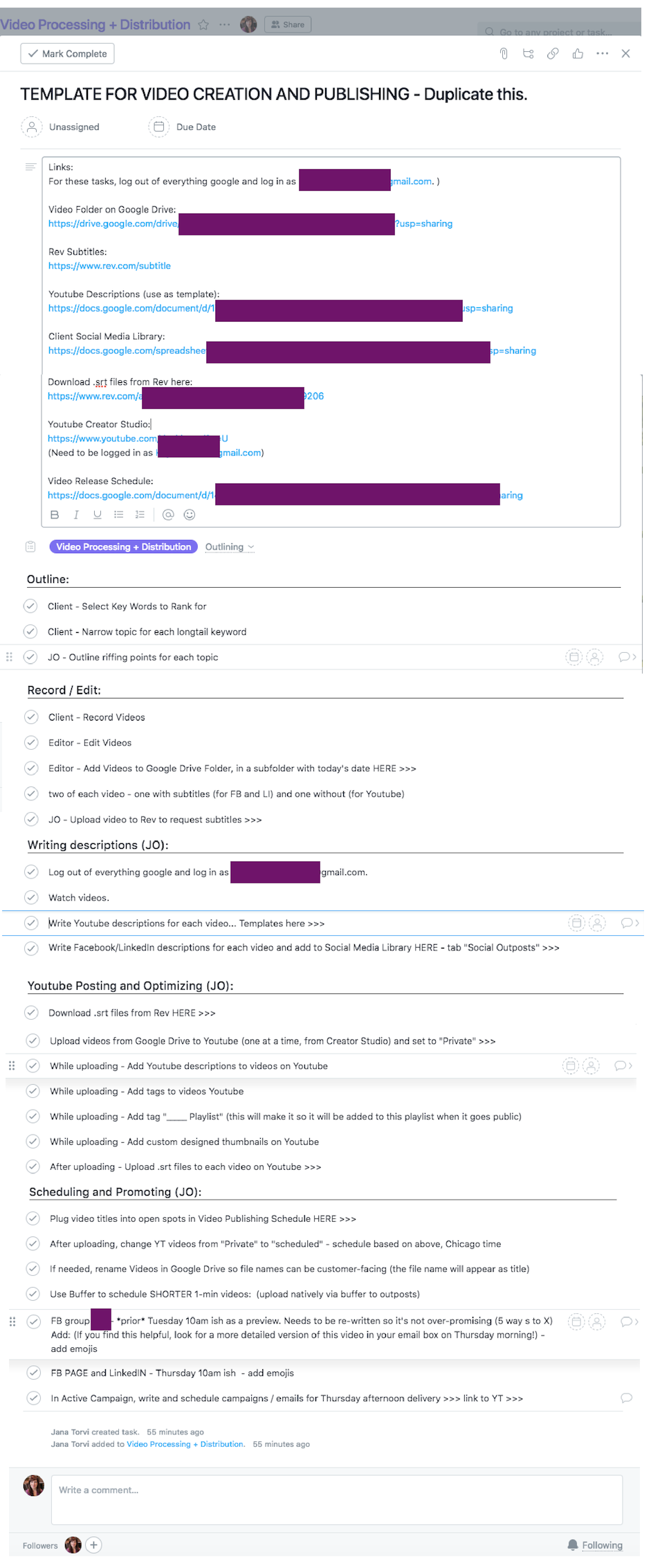
As you’ll see, in the task “description,” I’ve pasted the links to each site / tool I use. And – (THIS is the best part!) – they aren’t just the general links – they are as specific as possible, which allows me to skip lots of clicks. So, for example:
- Instead of just opening to Youtube.com, the link goes directly to the client’s creator studio page.
- Instead of just going to Canva.com, the link is for the Canva design for the video thumbnails to duplicate and customize.
- Instead of simply pointing to Rev.com, the link lands me right in the client’s account on the page where we will order the subtitle .srt file.
It used to take five to ten minutes of my day each time I was prepping for this recurring task – just to find the tools I needed. Now, in seconds I’ve navigated to all of the exact pages where I want to be. (And hey, saving 7 minutes ten times a week means I have an extra hour to meal prep, work out, or journal… this has a real impact!)
As with many systemizing strategies, this one does require a bit of investment to set up. Next time you are using a workflow, take a moment to copy and paste the links you use into your project. Then, go back and organize / label each url. (Bonus points if you list them in the order you’ll need them to perform the tasks in the process!)
Here’s a second example, to give you some more inspiration about how to save time with this game-changing technique:
I am very active in Facebook groups. I really enjoy showing up in my favorites on the daily… connecting with other entrepreneurs, showcasing my expertise, helping and giving feedback… and of course promoting my offers, too!
I spend a lot of time on this strategy – because it has worked really well for me. (And it’s fun for me.) But, even though I enjoy it, I still need to be efficient. So I designed an Asana project specifically for:
– banking all my posts and content
– keeping track of the groups I am active in
– keeping track of what I’ve posted where
(…so I’m not spending too much time searching for that one piece of content I need right now… or checking to see if I already posted this in this group recently…
In my Asana project, the group links are among the many pieces of information I organize.
So, now, when I ‘m ready to network, I can simply right click on each of these hyper-specific links and open each group in a new tab. It used to take ten minutes of my life each time I had to navigate to all these pages… now it takes about ten seconds. (And, hey, those minutes all add up, right?)
Here’s a screenshot to show you where and how I paste all the links.
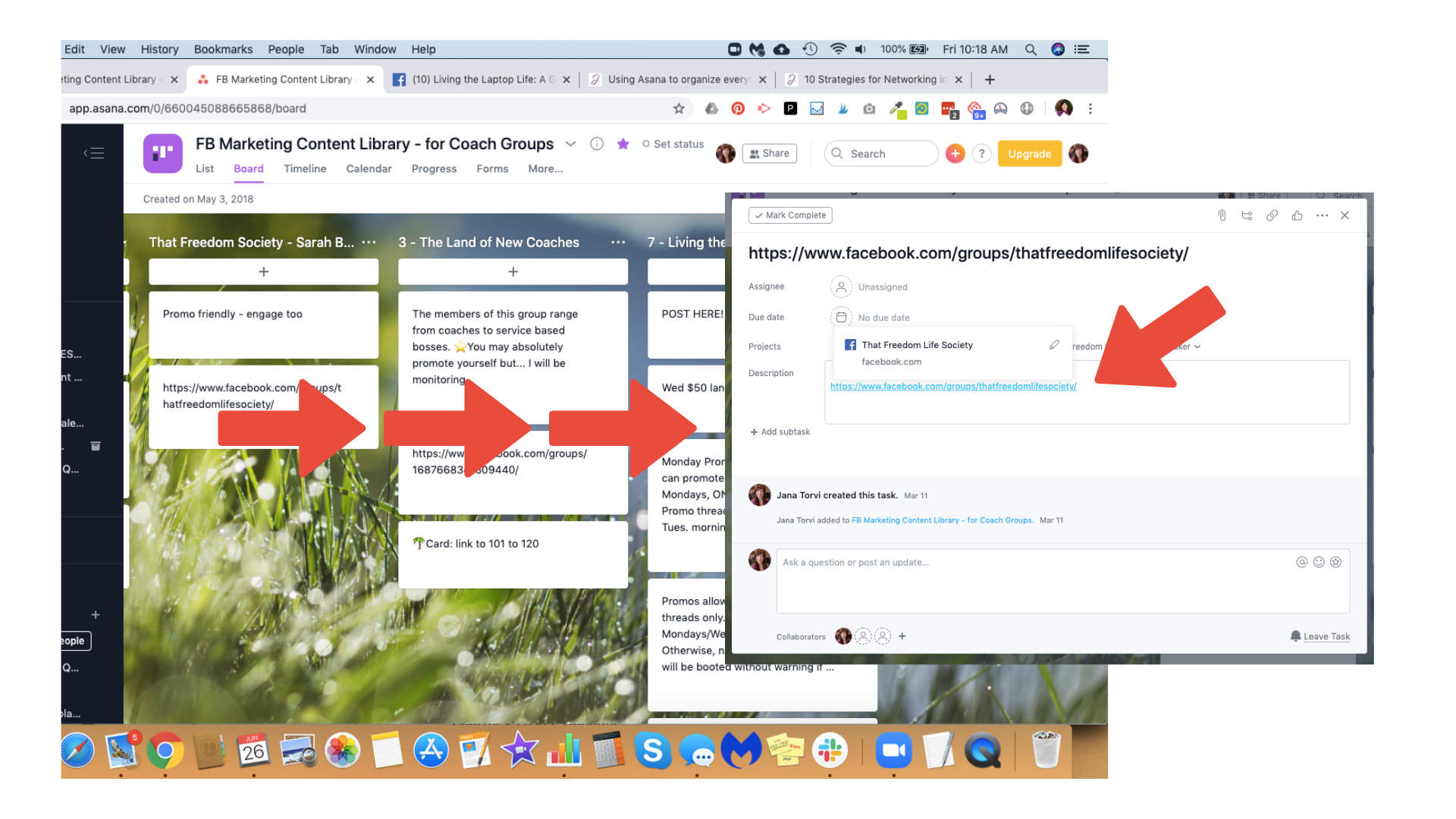
Asana is such a powerful and versatile tool. I have discovered so many ways to lean on it – to be more organized and efficient.
This technique of organizing my links is perhaps my favorite! I hope you have found this article – and the examples I’ve provided – to be helpful… and maybe even inspiring.
Go forth and work on your Asana projects! 😉
P. S. —> To get the most from the tool, >>> CLICK RIGHT HERE <<< to learn more and enroll in Uplevel with Asana from Louise Henry. It’s the best resource out there for learning to master Asana, boost your productivity, and level up your business! (This is an affiliate link because I think this course is amazing and game-changing, so I promote it.)